Teams Management
Over view:
The Teams Management feature enables content managers to create, manage, and display team members along with their roles and social media links. This feature helps showcase the people behind the organization or company.
Note: If you need to request for feature teams, raise a request here or contact us for assistance.
Login
Before creating a teams, ensure the Admin App is logged in.
If you are not logged in, follow the steps in the Login Documentation.
How to Add a Team Member ?
Enter the Fields:
Click the menu Content Management -> Teams and fill in the required details:
- Full Name: Enter the name of the team member.
- Designation: Specify the role or title of the team member.
- Photo: Upload a professional headshot.
- Social Media Links: Add links to relevant social profiles like LinkedIn, Twitter, etc.
- Save and Publish: Click to save and display the team member on the website.
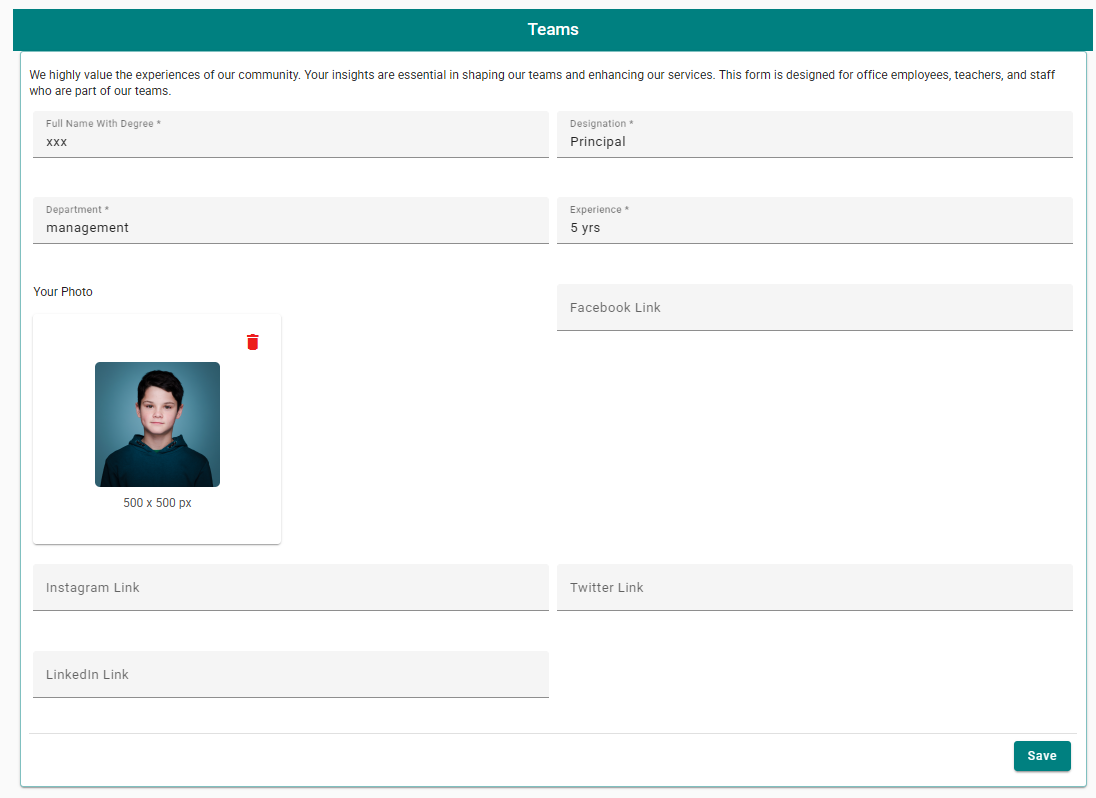
How to Edit a Team Member ?
- Navigate to Content Management -> Teams.
- Locate the team member you want to update.
- Click the Edit button next to the entry.
- Modify details such as name, designation, photo, or social media links.
- Click Save to store changes or Save and Publish to update immediately.
How to Delete a Team Member ?
- Navigate to Content Management -> Teams.
- Find the team member you wish to remove.
- Click the Delete button.
- Confirm the deletion when prompted.
- The team member’s profile will be permanently removed from the system.
Example Team Member Entry:
- Full Name: John Doe
- Designation: CEO
- Photo: Professional headshot.
- Social Media Links: LinkedIn, Twitter.