Event Management Guide
The Event Management feature makes it easy for content managers to create, update, and publish events on the website. This is ideal for schools and organizations to promote activities such as seminars, workshops, and celebrations.
Login
Before creating a events, ensure the Admin App is logged in.
If you are not logged in, follow the steps in the Login Documentation.
How to Create an Event
Steps to Add a New Event:
- Go to Content Management -> Events.
- Click Add New Event (+) and enter the required details:
- Event Title: Give your event a clear title (max 150 characters).
- Short Description: Provide a brief overview (max 250 characters).
- Event Date: Select the event date.
- Event Location: Enter the event’s venue.
- Tags: Add relevant tags (e.g., “workshop, education”).
- Images: Upload event images (recommended size: 1920x1080px).
- YouTube Video ID (optional): If no image is uploaded, the video thumbnail will be used.
- Event Category: Choose a category (e.g., “Workshops”, “Seminars”).
- Publish Date: Set when the event will be visible on the website.
- Event Status:
- Created: The event is saved but not yet published.
- Published: The event is live on the website.
- Reminder: Set up a future reminder.
- Reminder: Turn on/off reminders for upcoming events.
- Event Content: Use the text editor to add details, format text, and include links.
- Click Save and Publish to make the event live.
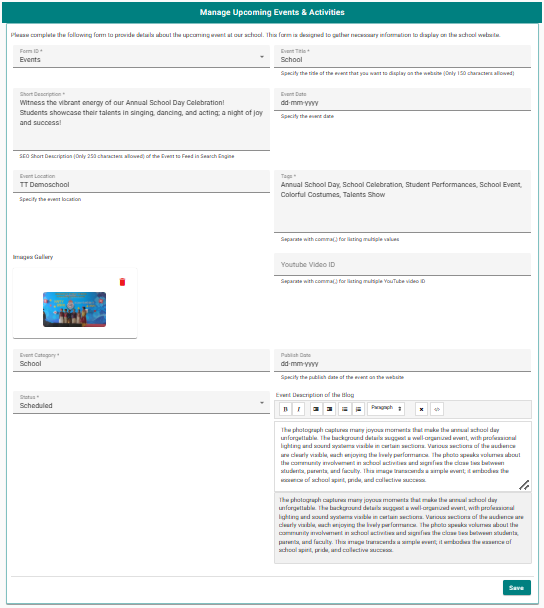
How to Edit an Event
- Navigate to Content Management -> Events.
- Find the event you want to update.
- Click the **Edit ** button next to it.
- Update fields like title, description, date, location, category, tags, images, or video.
- Adjust the Event Status if needed.
- Click Save to update the event or Save and Publish to apply changes immediately.
How to Delete an Event
- Navigate to Content Management -> Events.
- Find the event you wish to remove.
- Click the Delete button.
- Confirm when prompted.
- The event will be permanently deleted.
Example Event
- Title: “Annual Science Workshop”
- Short Description: “Join us for a hands-on science workshop with guest speakers.”
- Category: “Workshops”
- Tags: “science, workshop, education”
- Image: Upload an engaging image related to the event.
- Video: Optionally, add a YouTube video showcasing past events.
- Status: Published
- Content: Provide details about the schedule, guest speakers, and registration information.
Now, you’re all set to create and manage events efficiently! 🎉