Blog Management
The Blog Management feature allows content managers to easily create, manage, and publish blog posts on the website. This is particularly useful for schools, businesses, or organizations looking to share articles, updates, or announcements.
Login
Before creating a blog, ensure the Admin App is logged in.
If you are not logged in, follow the steps in the Login Documentation.
How to Create a Blog ?
Enter the Fields:
Click the menu Content Management -> Blogs and fill in the required details:
- Blog Title: Enter a title for the blog post (up to 100 characters).
- Short Description: Provide a brief summary of the blog content (up to 250 characters).
- Blog Category: Choose the relevant category (e.g., announcements, events).
- Tags: Add relevant tags (comma-separated) to improve searchability.
- Blog Image: Upload a featured image (thumbnail or header image).
- YouTube Video ID: Optionally, enter a YouTube video ID to include a video. If no image is uploaded, the video thumbnail will be used.
- Publication Date: Select a date for the blog to be published.
- Blog Status:
- Created: Not yet published.
- Published: Visible to readers.
- Reminder: Set for future action.
- Reminder: Enable or disable reminders if the blog is in “Reminder” status.
- Blog Content: Use the text editor to format and add the main content of the blog.
- Save and Publish: Click to save changes and publish the blog.
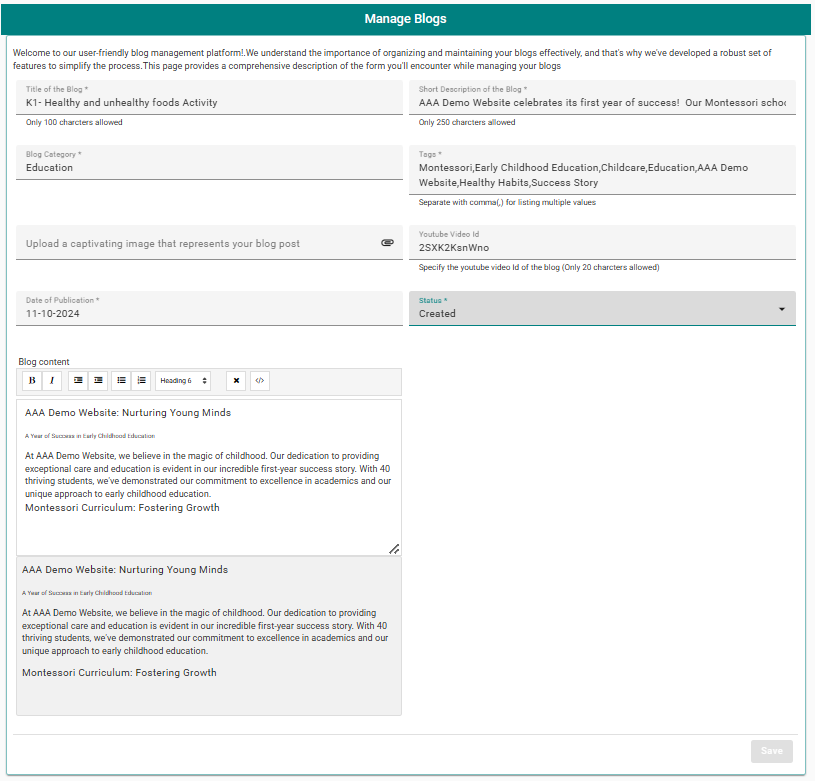
How to Edit a Blog ?
- Navigate to Content Management -> Blogs.
- Find the blog post you want to edit.
- Click the Edit button next to the blog entry.
- Modify the desired fields such as the title, description, content, category, tags, image, or video.
- Update the Blog Status if needed.
- Click Save to store changes or Save and Publish to make the updates live immediately.
How to Delete a Blog ?
- Navigate to Content Management -> Blogs.
- Locate the blog post you wish to remove.
- Click the Delete button.
- Confirm the deletion when prompted.
- The blog post will be permanently removed from the system.
Example Blog:
- Title: “Spring Semester Starts”
- Short Description: “Important updates for the new semester.”
- Category: “News”
- Tags: “semester, updates, school”
- Image: A header image showing the campus.
- Video: Optional YouTube video showing highlights from last semester.
- Status: Published
- Content: Details about important dates, events, and updates.