Customizing Your Own Page
Overview:
The Adhoc Pages feature allows content managers to create temporary or custom pages that are not part of the main website structure. These pages are useful for special promotions, announcements, or any time-sensitive content, such as school messages from the chairman or principal.
Login
Before creating a Customizing Own page, ensure the Admin App is logged in.
If you are not logged in, follow the steps in the Login Documentation.
How to Create and Link an Adhoc Page?
Step 1: How to Create a New Adhoc Page?
- Where do I start?
- Navigate to the Content Management section.
- Click on Adhoc Pages.
- How do I create a new page?
- Click on ‘Create New’.
- Enter the Page Title (e.g., “Chairman’s Message”).
- Upload an image to visually represent the page.
- Upload a marketing image if required.
- Add the main content using the text editor.
- Click Save to create the page.
Step 2: How to Link the Page to the Website Menu?
-
Where do I add the new page to the menu?
- Go to the Menu Management section.
-
How do I add the Adhoc Page to the menu?
- Click on ‘Add New Menu Item’.
- Enter the Label (e.g., “Chairman’s Message”).
- Set the Link to match the page URL. The format should be:
{ "label": "Chairman’s Message", "link": "/chairman’s-message" } - Save the menu changes to ensure the new page is accessible.
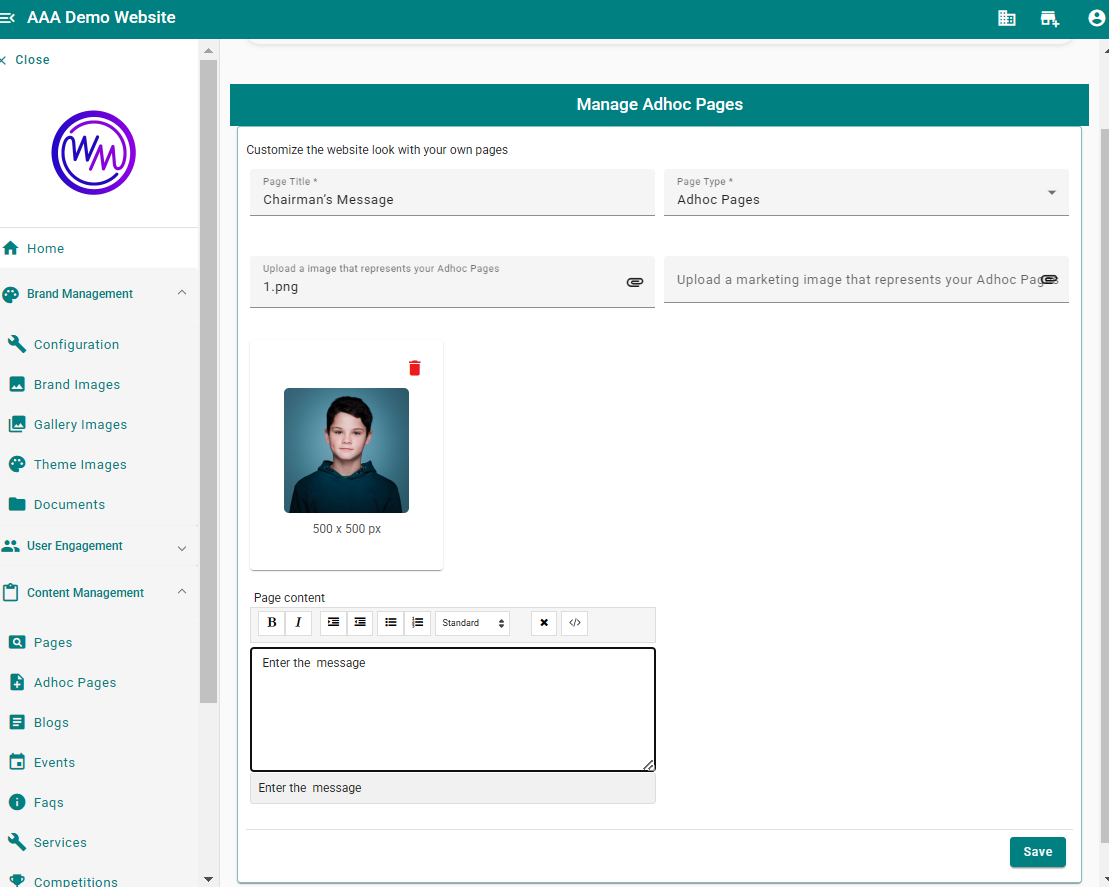
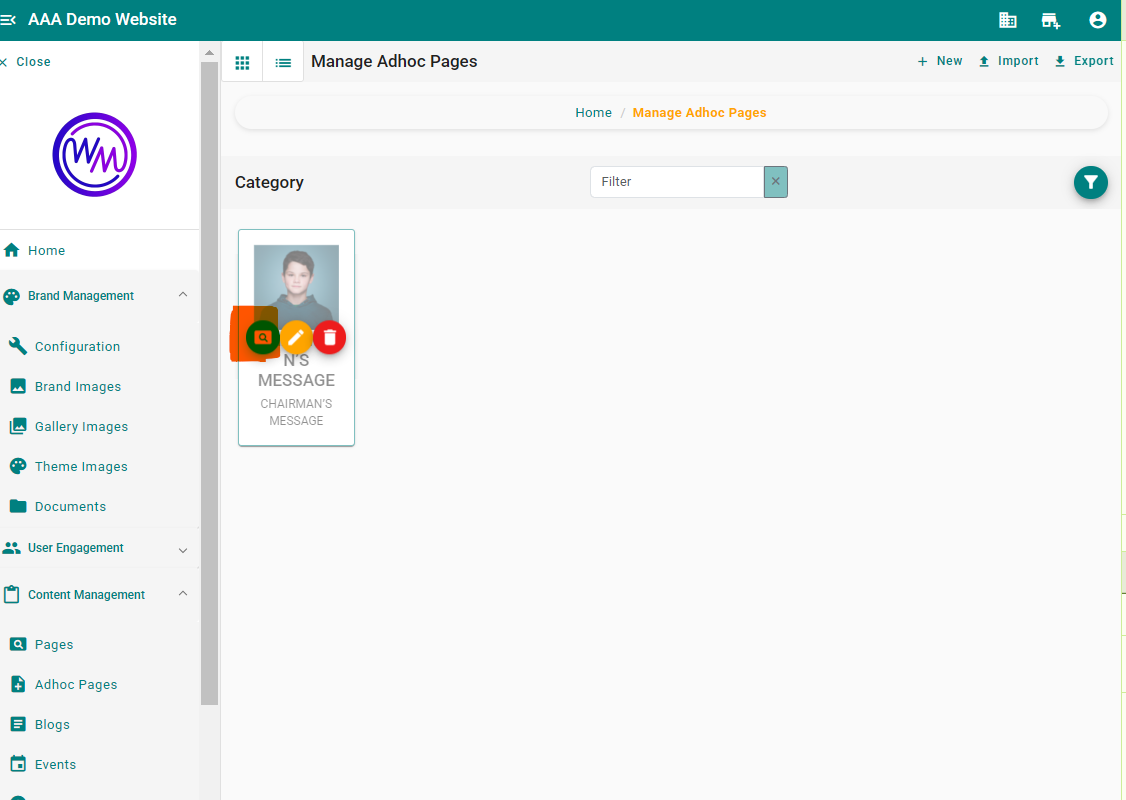
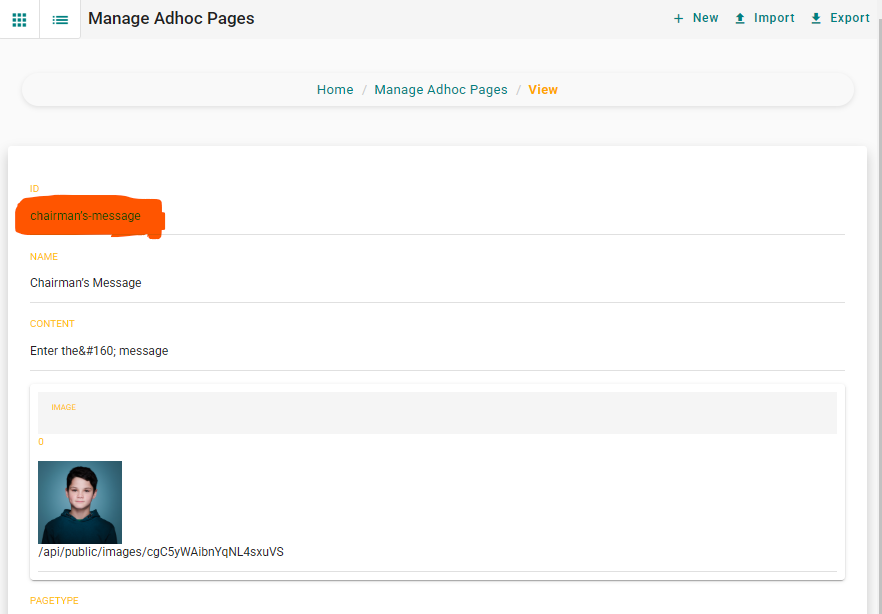
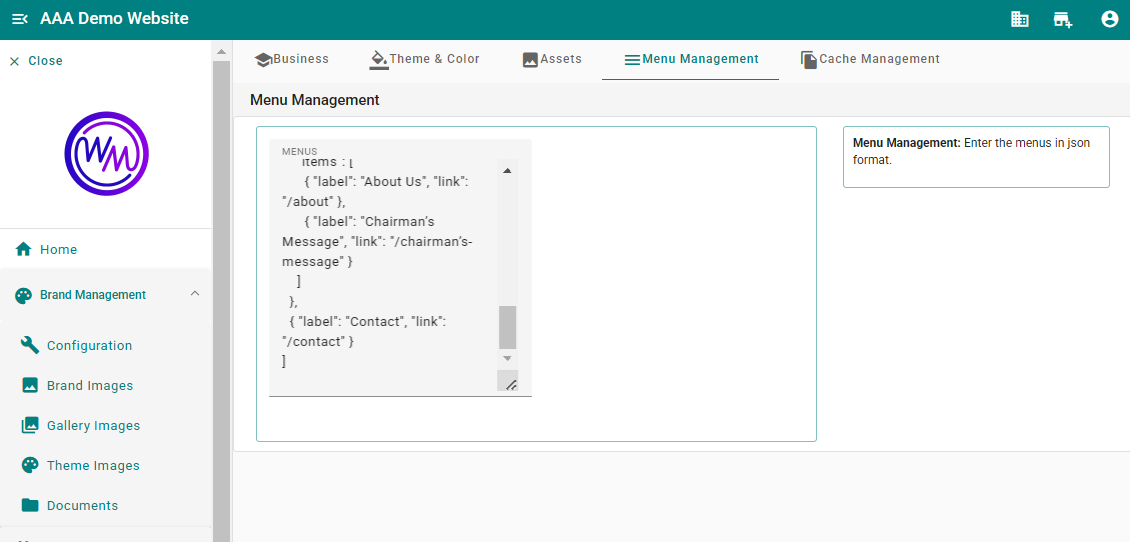
Example: How to Set Up a Chairman’s Message Page?
- Page Title: Chairman’s Message
- Image: A professional image of the chairman.
- Page Content: A message from the chairman addressing students and staff.
- Menu Label: “Chairman’s Message”
- Menu Link:
/chairman’s-message